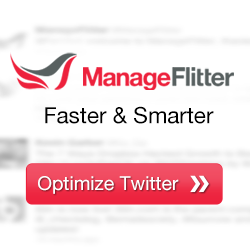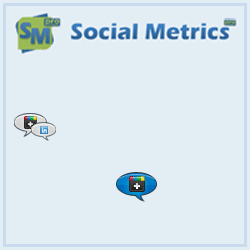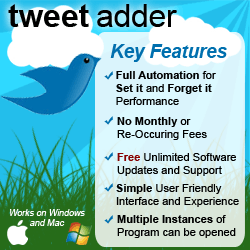Email Rejection In Highrise

Highrise is a great product for managing and tracking conversations and todo lists for yourself, and between your team. It’s a very simple system, so simple in fact that it can sometimes be a little confusing!
I use Highrise for managing several aspects of my businesses, and I also use it to organise my work with several different teams and team members. It’s a brilliant tool for getting rid of Inbox Clutter and keeping your tasks organised.
The Dropbox feature is awesome, it allows you to attach important emails to specific contact records, which is great for sharing important email communications with your team.
Dropbox magic
Each Highrise user is given a unique Dropbox email address, and when they forward an email to that address, Highrise works its magic in a couple of ways. If the “From” email address is already associated with an existing contact, it will attach that email to that contact’s record. If the “From” email address is not already in Highrise, then it will create a new contact record for you, and attach that email to that. Also, if the email contains any attachments such as documents, images, sound files etc. they are attached to the email as well. If it’s an MP3 file it even displays it with a snazzy little mini MP3 player so you can play the file without even leaving the web page!
The most common question I’m asked by team members is “I sent an email to my Highrise Dropbox and it was rejected”
Comprehensive Highrise help
Highrise is great as it offers a wealth of comprehensive help , has a great video tour on using Highrise emails and dropboxes , and in depth instructions on how to overcome common email issues and even help specifically with using email dropboxes . In fact, there is so much helpful information that it’s quite overwhelming to a new user, and it’s not immediately obvious for people to work out what the problem is, or how to overcome this particular issue.
Here is my take on explaining the solution to this common Highrise Dropbox problem of email rejection.
How it all works
To manually attach an email to a contact in Highrise the process is:
- Open the email you’ve received
- Forward it to your personal Highrise Dropbox address
How the Highrise Dropbox works
There is an inherent link between the email senders email address (the person who sent the email to you), the email contents, and the contact details you have stored in your Highrise database.
When you forward an email you’ve received to your personal Dropbox, Highrise will look at the “From” email address in the email, and use it to file the email and attachements, see this example:
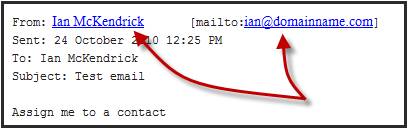
Email address matching
As the email address “ian@domainname.com” is one of the email addresses you have associated with the contact “Ian McKendrick” then Highrise can work out where to file the email in its database. The email is then filed under that contact’s record as shown here, together with any attachments that were in the email:
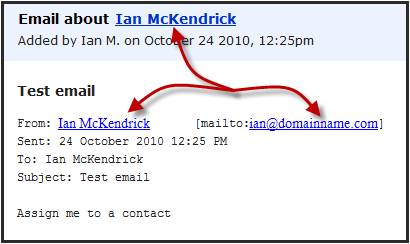
Contact record created automatically
If the “From” contact’s email address is not already in the Highrise database then it will create a completely new contact record for it, and then file the email with that new contact record, together with any attachments that were contained in the email.
Email being rejected
If Highrise cannot find any email address in your email at all, it will reject it and send you an email telling you so (This is the most common problem I am being asked about) The rejection email you receive will also contain links pointing you towards potential solutions the problem.
Incomplete email address
When I’ve looked at these rejected emails I’ve noticed that in the majority of them the email address is either incomplete, or hasn’t been formatted correctly. I’m not sure why this is, it just seems to happen sometimes, but because Highrise does not know where to file the email you sent to your dropbox, Highrise rejects it. Here’s an example of an email that doesn’t contain correctly formatted email address information:
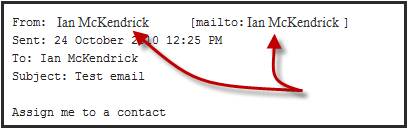
The Solution
When that happens, a simple workaround is to “Fudge” the email address by simply typing it in yourself before you forward it to your Dropbox, or you could quite simply copy the entire contents of the email into your clipboard, and paste it into the contacts record as a new note, attaching any files you were sent in the email manually.
Have your say
If you have been having similar problems and you’ve overcome them, or you have any feedback you would like to share, then please let me know in the comments below – Many thanks
Next Steps:
If you would like help with your social media strategy, social media policy development, or social media training for your staff and management teams on how to use social media effectively while protecting your brand and reputation, or would like to book Ian to speak at your next event then:
Call Ian on: 07979 593 970 or CLICK HERE>About Ian McKendrick
Ian is a social media and IT Strategist, Broadcaster, and Keynote Speaker on IT Strategy, Social Media and Information Security. Connect with Ian on Google+
- YouTube |
- More Posts(32)