How to upload your picture in Twitter – Step by step

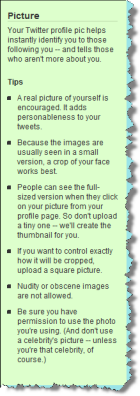 A few attendees to my Social Networking seminars have told me they’ve had some problems uploading their photograph to Twitter so I thought it would be a good idea to publish some very simple step by step instructions for everyone.
A few attendees to my Social Networking seminars have told me they’ve had some problems uploading their photograph to Twitter so I thought it would be a good idea to publish some very simple step by step instructions for everyone.
As you can see from the screen capture to the right, Twitter does give you a little help in selecting the right photograph, and gives some advice on copyright, but unfortunately it’s not very helpful if you’re new to this kind of thing, particularly if your not very computer savvy.
Here’s a link to my article “Top Ten Tips To Create a Twitter Image That Attracts More Business” which gives valuable advice on chosing a good photo for uploading to Twitter which you should find it very useful.
If you are proficient with computers please accept my apologies for the simplicity of this article, but please remember that this is really for those novices who dearly want to become part of the social networking scene, who run into problems that stop them from doing so.
Friendly Note:
I’m looking for a full time role as Head of Social Media and Communities. Is there any chance you could help me please? – Many thanks! 🙂
Click here to find out more >
So, let’s get on with the step by step instructions!
Step 1:
Log onto your Twitter account andclick on Settings in the Twitter menu
Step 2:
From the settings page, click the Picture Tab
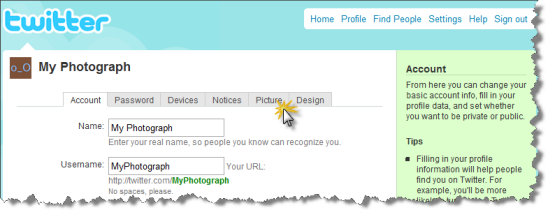
Step 3:
On the Picture Setting page click the Choose File button
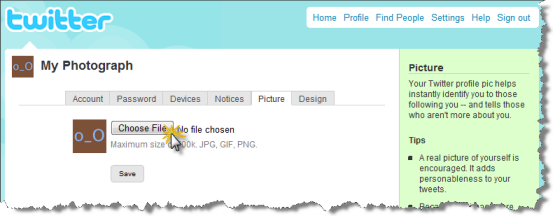
Step 4:
When the File Open dialogue dialogue box appears;
Navigate to the folder where you saved your photograph and click it.
You should see your photograph’s filename in the File name box at the bottom.
NOTE: You can only upload a photograph that meets the following criteria:
- Smaller than 700k
- .JPG
- .GIF
- .PNG
Step 5:
If you’re happy to upload the photograph you selected then click the Open button
Step 6:
You should now see the filename you selected in the Picture Settings tab.
Click the Save button
Step 7:
If the picture you chose meets the criteria I mentioned above you shoud see a message “That’s a nice picture!”
If you didn’t meet the criteria, go back to Step 3 and and repeat the process, selecting a file that does meet the criteria
Step 8:
Click the Home button to view your picture in your Twitter profile
Step 9:
You should now see your picture in your Twitter profile, click your photograph
Step 10:
Now click your picture to see yourself in all your glory and give yourself a big pat on the back for a job well done!
Click here to follow Ian McKendrick on Twitter >>>
As everyone knows, the core of your social networking activities is your blog.
To get started with your blog quickly and easily you can get a SuperBlog just like mine HERE>>>
If you want to find out more tips and tricks to improve your social networking activities have a look at the training courses available on my site HERE>>>
(These include iPhone/iPad/iPod/iTouch/MP3/MAC/PC versions + full training notes)
Free Twitter training courses
Have your say
What’s your experience with uploading your picture to Twitter? Please share your feedback using the comments below – Many thanks
Next Steps:
If you would like help with your social media policy development, or social media training for your staff and management teams on how to use social media effectively while protecting your brand and reputation, or would like to book Ian to speak at your next event then:
Call Ian on: 07979 593 970 or CLICK HERE>
About Ian McKendrick
Ian is a social media and IT Strategist, Broadcaster, and Keynote Speaker on IT Strategy, Social Media and Information Security. Connect with Ian on Google+
- YouTube |
- More Posts(32)

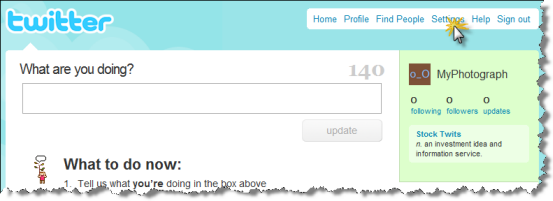
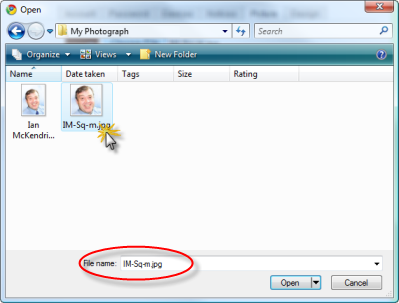
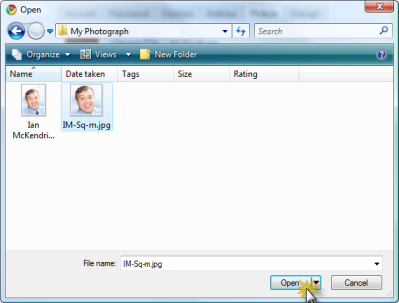
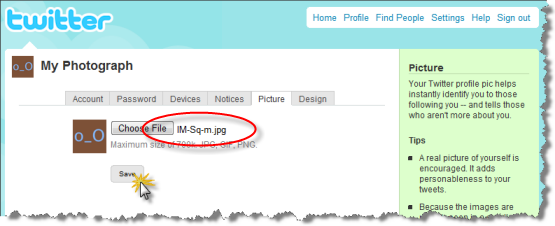
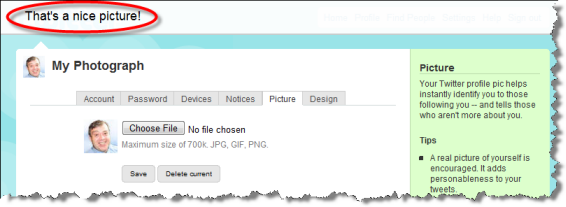
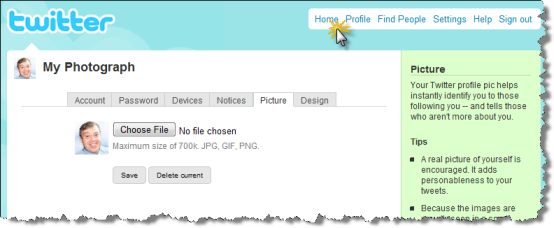
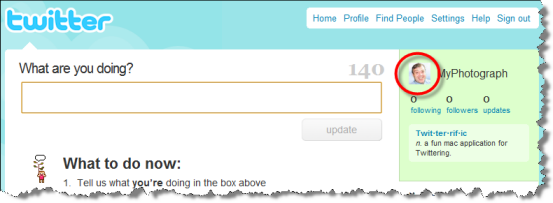
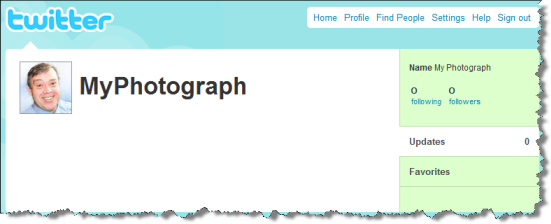

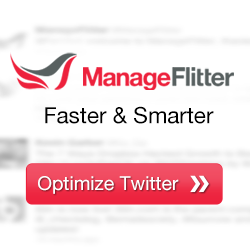

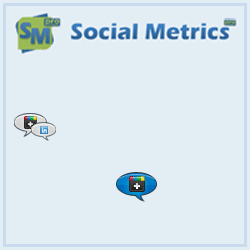
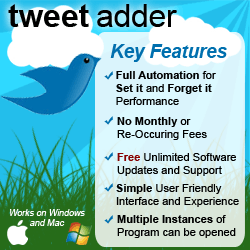

This needs to be updated. Twitter is no longer like that, and a lot of people are having trouble uploading photos (whether they’re doing it wrong or not, I think a step-by-step is still a good idea).
Thank you for your feedback, much appreciated.
I’ll create a new post shortly with more up-to-date instructions.
Ian
I’m trying to upload a photo but it doesn’t work. And yes, I meet all the criteras, and I tried different browsers!!!!
HELP!
Twitter had an issue with profile customisation last week and stopped the update service while they worked on the problem.
I’m having a similar problem with one of our Twitter accounts and keep getting an error that Twitter is over capacity.
I can only suggest you keep trying and hope they finally resolve the issue.
You can check on Twitter’s status here: http://status.twitter.com/
thank’s for helping
Thank you for the step-by-step instructions, although I had to deviate a little because apparently Twitter is switching from an old version to a newer version. It took FOREVER for me to figure out how to put a profile picture with my name. I consider myself computer savvy, but this was ridiculous. It’s easier to update a picture on Facebook than on Twitter. Why do they make this so difficult?
Good news is that twitter now allows uploading images and adding them to tweets with their new service. That makes it very easy and much more manageable.
http://www.skipser.toolsbysk.com/p/2/p/now-you-can-add-photos-to-your-tweets.html
I know, it seems as if Twitter is being improved with new features almost every month now and has now evolved into a far more complex social networking tool. I hope they don’t loose sight of the fact that one of the reasons for it’s success has been its simplicity.
I am not able to upload photo in my profile
so please help me about this.
พยายามอัพโหลดแล้วไม่เห็นทำได้เลย ขั้นตอนที่ 2 ที่ให้คลิก picture ไม่เห็นมีเลย มีแต่คำว่า profile จะต้องทำไงดีเนี่ย งงงง เล่นยากมาก
Wat if I log in a iPod to twitter? How do I do that then cuz it’s not the same.
Thanks for your comment Lessy,
You are correct, these are instructions for computer users.
I suggest you search on Google to see if anyone has written an article explaining how to upload a photo on Twitter for an iPod.
Thank you!!! Your instructions for posting a pix on twitter were awesome and easy! Appreciate it!
i saw the 10
steps.but there is no settings in my twitter wall.all i see is helpcenter
Upload prrofile picture
How to uplaod a profile picture
I don’t even have a photo tab to click on to post photos on my Twitter account…why not?
I can’t find the picture tab in the settings page
I tried doing that,but unfortinitly,I only have internet on my DSi [wich im commenting on right now].Have any tips how I can upload a profile picture on my DSi? Please write back.
Hey, I am a new user to Twitter but I can see a picture tab in my setting on twitter. There are only 6 options like 1. Account 2. Passward 3. Mobile 4. Notification 5. Profile 6. Design. But there is no option to upload photo’s. I am unable to upload any photo’s. help me
How do you put pics on the profile
thank you for the step by step instructions but i cant find the picture tab in the settings page
How can i ‘upload photos’ On Twitter?Help me…
It wont work now becuase they’ve udated and changed it! please can you do a more up to date one???
Like Twitter. I have multiple accounts and work on multiple accounts for clients. Would say pretty computer savvy. BUT… Twitter is a monster to work with uploading Profile Images and Background Images. Working on Mac… tried MULTIPLE updated browsers. All I get is Twitter lost connection when I hit upload images at proper size. VERY TIRED OF IT!
usman
First click settrings
Then click Profile
Click Browse
get an image from your computer (if you dont have a picture you can copy and paste it in your pictures)
Go down the pag and click Save
Then you are done and you could enjoy your picture !!
im here to do it again because the other one had wrong spellings:
First Click Settings
Then click Profile
Click Browse
Get an image from your computer (if you dont have one you could upload an image or copy and paste it from the internet and save it in your pictures)
Go Down the Page and click Save
And there you have it your own picture !!
Plz, hw cn i upload picx to my twitter account.
Why do they make it so difficult to upload photos on twitter??
how about uploading images to twitter on “recent images”, how would i do that? please let me know i dont know how to do it. thanks
this is wondeful i understand now
Dear JB
first i clicked settings
then profile
but there is no Browse to be clicked,
what should i do
I can’t upload my picture
Can upload on twitter with nokia phone?
How do I upload my picture using my phone? its quite hectic.
can I upload pictures to twitter from my DSi???
How can i find friends on twitter and upload pix
HOW DO I UPLOAD PICS TO TWITTER VIA DSI
Yes, there is setting on my profile, but i can’t get the picture tab. I need help.
Thank goodness I am not the only one having trouble putting my picture on my twitter homepage!..Sort it out Twitter..It should be easier than this!
No luck, twitter suck!
I’ve tried it but., NO LUCK.
Yes it sucks! U go to profile, try to upload pic, nothing! No activity. This is the first time i’ve seen anything like this. Every social site allows except twitter
1st of all thanks for the instructions Ian, u know its not like that nowadays, m new in twitter, n i got how 2 upload my prof pic n tweet my photos but tweeting my pic is not working! its just loading n loading, now m really tired of waiting -_- (my internet connection is ok) or tweeter has any problem about upload pictures???
i love this thanks